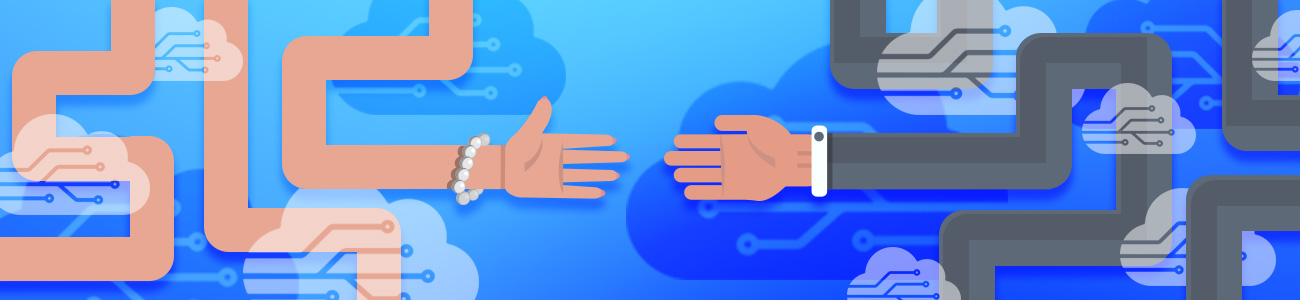Welcome!
It’s likely that you came here from our content discussing how to drive high-quality traffic. If not, you’re still invited to use this easy-to-follow guide on connecting Search Console with your Google Analytics.
Here are a few resources you may need in case some additional context is needed:
- Information about your Admin Page
- Navigating to the property you want to view
Let’s get started.
Sign in to your Analytics account.
- Click Admin
- Navigate to the property you want to enable Search Console data sharing.
- In the PROPERTY column, click Property Settings.
- Scroll down to Search Console section and click “Adjust Search Console.”
If your site is already verified, you should see the URL of your website. If you do not see the URL, you’ll need to add your site to Search Console. You can add your site by clicking the “Add” button.
Once you’ve added it, you’ll have a list of sites from which to choose. Click the checkbox for your site and be sure to save the changes.
Did you save?
Congratulations! You’ve successfully connected Google Search Console to your Google Analytics account.
Do you also need to integrate AdWords with Google Analytics? You can accomplish that right here.