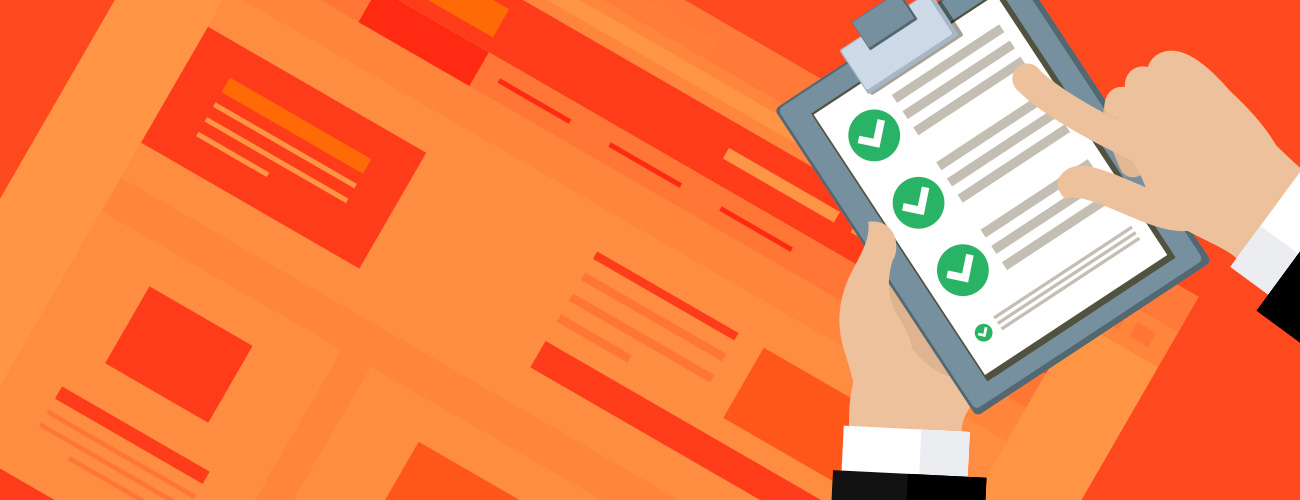The purpose of your dealership’s homepage is to get people to the areas on your website they want to find. More often than not, they’re wanting to look at your inventory — new and used.
How effective are you at doing that?
We leveraged our national dealer network to acquire a greater understanding for what kind of success dealers should expect. That means analyzing what the top 20% of dealers are efficiently doing, including the best practices that got them there. It also means understanding the bottom 20%, who just came into the process and have the opportunity to be more efficient, are doing or not doing.
Here’s what we learned:
The average dealer has 58% of website car shoppers get from the homepage to inventory.
The top 20% achieved 10% more — so 10% more people getting to inventory. They accomplished this by making their homepage more efficient with helping shoppers find cars:
- They used the right widgets.
- They have clean navigation.
- Their buttons are above the fold.
- They limit popups.
- They made directions and phone number easy to find.
- They optimized across devices.
Every page has an exit rate. By simplifying your homepage, you’re making it more efficient and encouraging car shoppers to not exit your site.
The bottom 20% have 10% less — so 10% fewer people getting to inventory.
68% (Top) and 48% (Bottom) is a 20% swing.
There is a strong correlation between the number of sales-related leads dealerships gets with greater homepage efficiencies.
All Organic SRP Pagviews/Organic Homepage Pageview Walkthrough
Step 1
In the Google Analytics sidebar, click on Behavior — Site Content — All Pages
Step 2
Here’s a tricky part: You’ll see “Organic Traffic” beneath Pages, but that’s all organic traffic coming to your site — not just Google organic traffic.
To specify Google organic traffic, you’ll need to click on “Add Segment” and use the search bar to find the “Organic Traffic” segment and click Apply once you find it.
Your segments will default to look like this once you’ve added the “Organic Traffic” segment. To make viewing the report easier, click on the dropdown menu at the top of All Users and remove that segment. This will leave only Google organic traffic.
Step 3
The next step requires you to set up a Secondary Dimension of “Previous Page Path.” This is an important part for the All Organic SRP Page View number.
Step 4
Once you have this all established, perform a search in the search bar for the following:
This will give you the Organic Homepage View number.
Step 5
Once you’ve found this number, go back into the advanced search and input the following:
Page MatchedRegEx (“New SRP URL|Used SRP URL”)
This regular expression will depend on your CMS. What goes into the parenthetical citations will depend on your CMS.
For example, if we’re using DealerOn, we’d use (/searchnew.aspx|/searchused.aspx).
The URLs for New and Used SRPs based on CMS providers are listed below:
- DealerOn: /searchnew.aspx, /searchused.aspx
- DealerFire: /new-cars-(client-location), /used-cars-(client-location)
- Dealer Inspire: /new-vehicles/, /used-vehicles/
- Dealer.com: /new-inventory/index.htm, /used-inventory/index.htm
- CDK: /VehicleSearchResults?search=new, /VehicleSearchResults?search=used
- fusionZONE: /inventory?type=new, /inventory?type=used
You then want to add Previous Page Path — Exactly Matching and input a slash: /
Once you’ve clicked search, the number at the top of the report will show you how many users have navigated to your SRPs from your Homepage.
You want to make sure that you’re getting the number from this specific path and not just how many people have visited your SRPs overall, whether it be directly or from some other path on your site.
Step 6
Divide your All SRP from Homepage number by your Organic Homepage number (the number from Step 4). This will give you the CTR for how many users visited your homepage from organic search, then took an action to go to your SRPs.
So, for the example shown in the screenshots above, we have 690 divided by 978 to give us a 70.55% CTR.
Want More Insights from Reunion Marketing …
You can subscribe to our monthly newsletter.
You can subscribe to our Youtube channel.
You can get a free 30-minute demo to learn how we can help your digital marketing efforts.